Configuring Microsoft Outlook¶
Microsoft Outlook uses a mechanism called "autodiscover" to set up the Kopano Cloud account. This requires the user to know their Email address and password.
Tip
As part of the "Simplified Account Creation" process, Outlook performs a lookup against a Microsoft service to provide the user with the account type and server address. If you change providers, this service may show outdated information, due to cached data from the old provider. If this happens, first select Configure manually and then select Exchange to correctly auto-detect the remaining settings for your mailbox.
To disable this lookup service, import this reg file to your configuration.
Supported versions¶
The supported versions of Microsoft Outlook are:
- Outlook 2016-2024
- Outlook for Microsoft 365
Warning
Microsoft Outlook for Mac is currently not supported
Create a new profile to use with Kopano Cloud¶
Note
Due to the inner workings of Microsoft Outlook, we always recommend that you create a new profile for your Kopano Cloud account rather than adding your account to an existing profile.
If a profile has already been created, follow the official Microsoft instructions to add another profile.
First enter the email address to your new Kopano Cloud account.
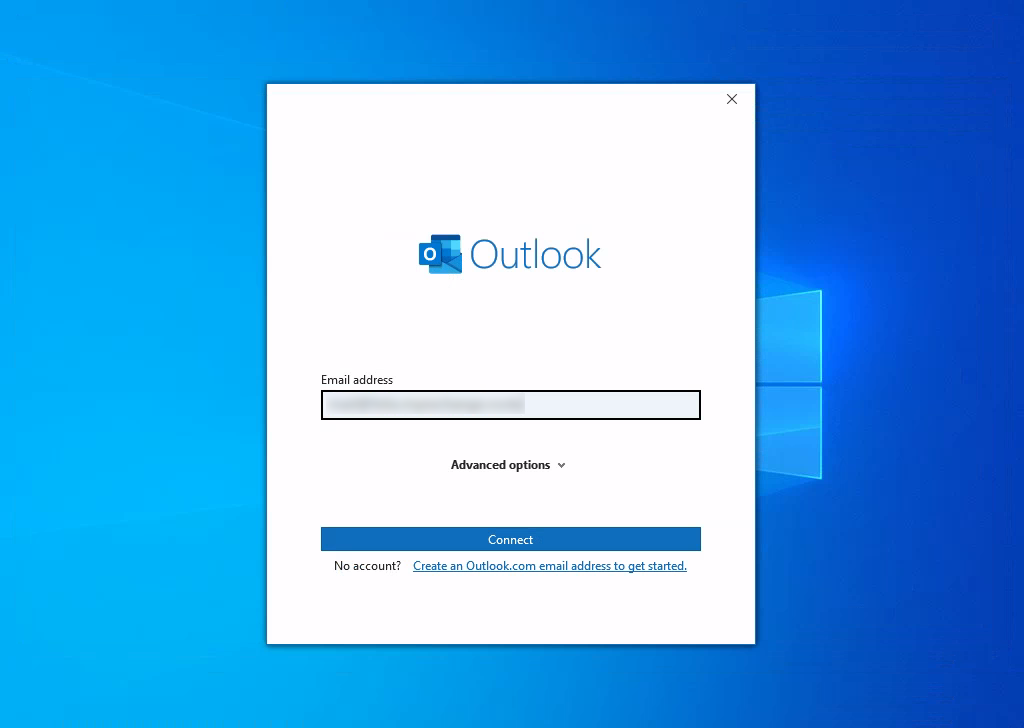
Then select as the account type.
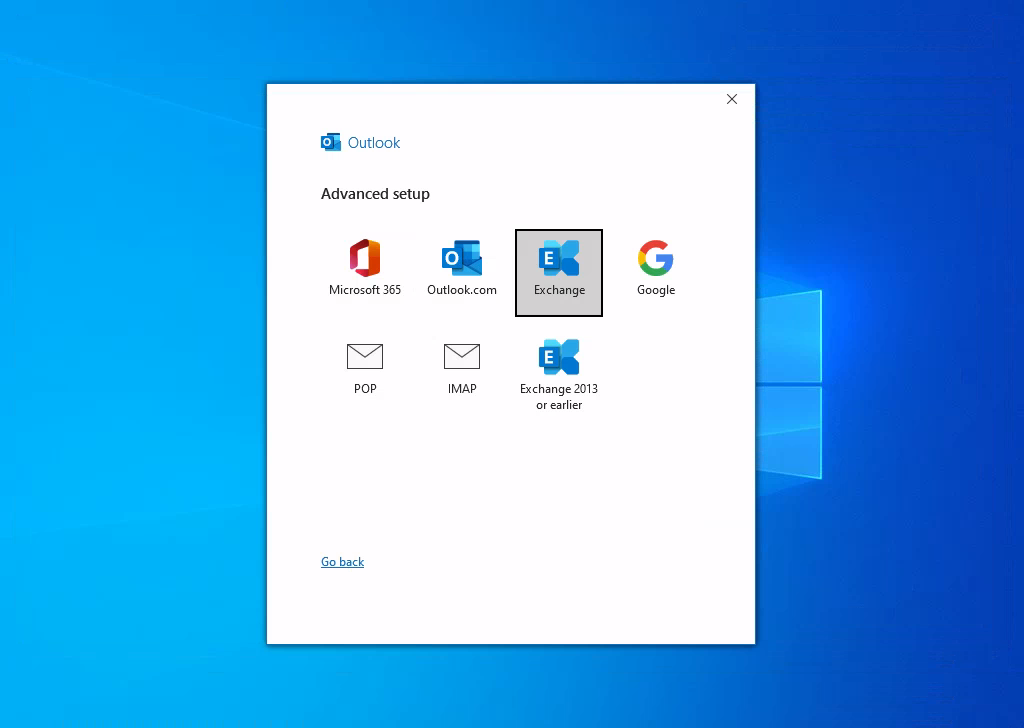
Outlook will then launch another window, asking for you to enter your password.
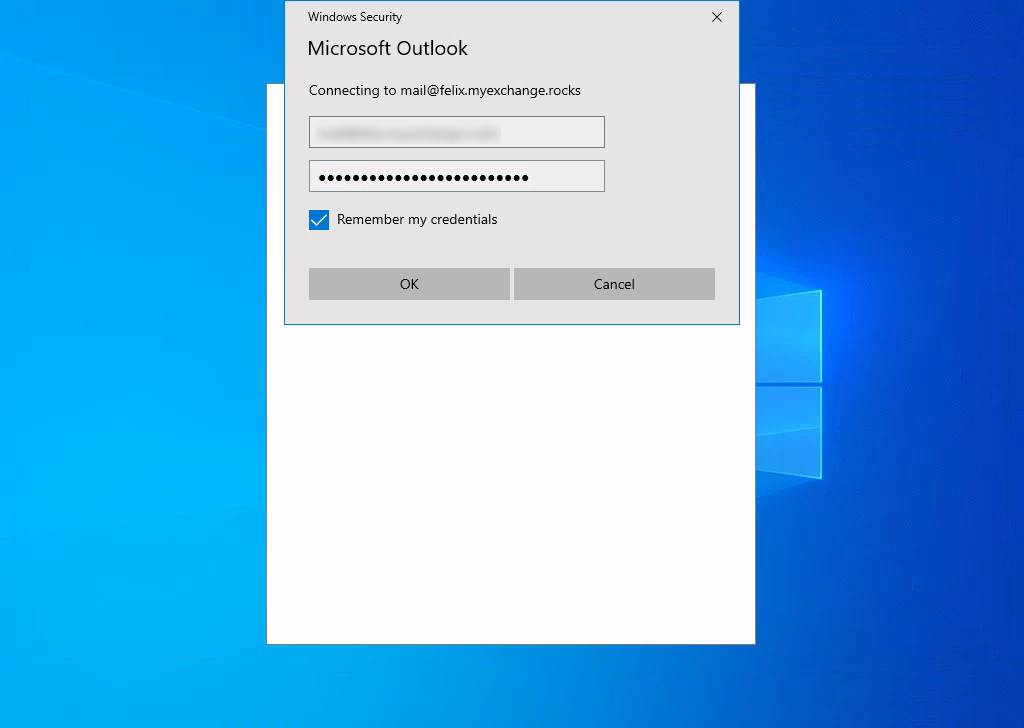
Outlook will then automatically configure your account. If it fails to correctly configure your account, please reference the tip from the beginning.
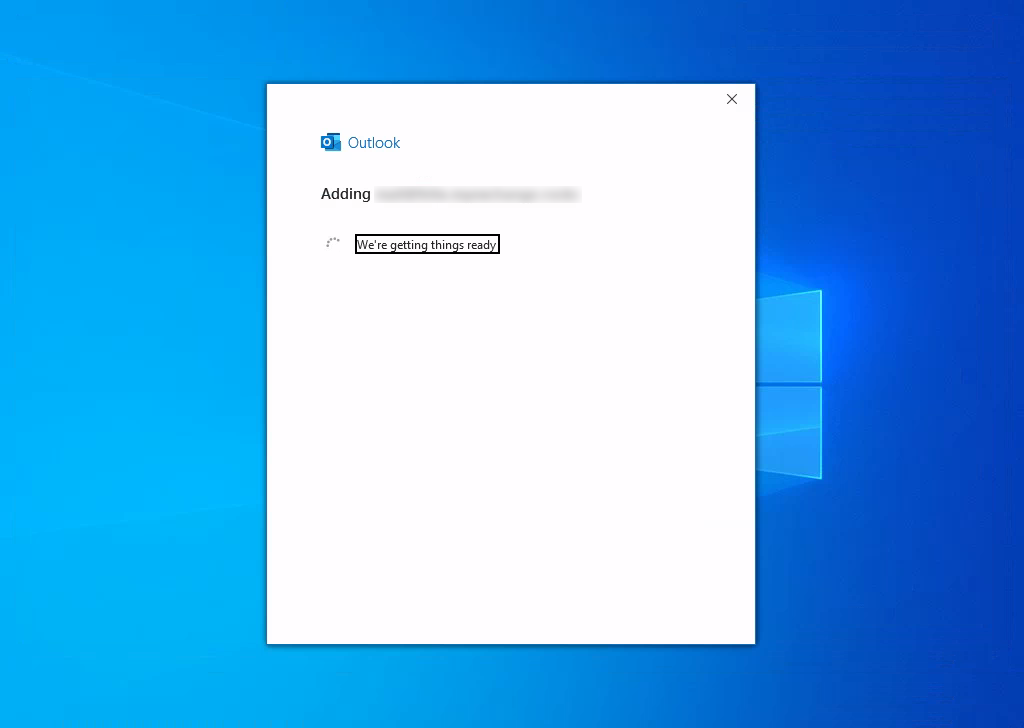
Lastly, you can add any additional email accounts to the new profile.
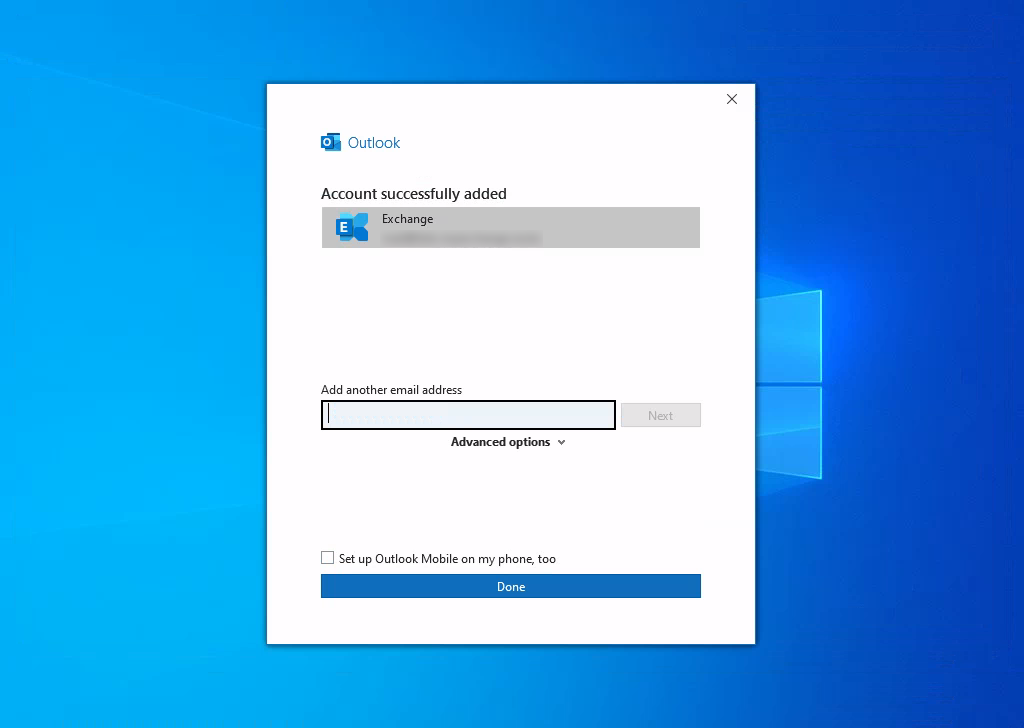
After Outlook successfully starts, the account will be ready for use
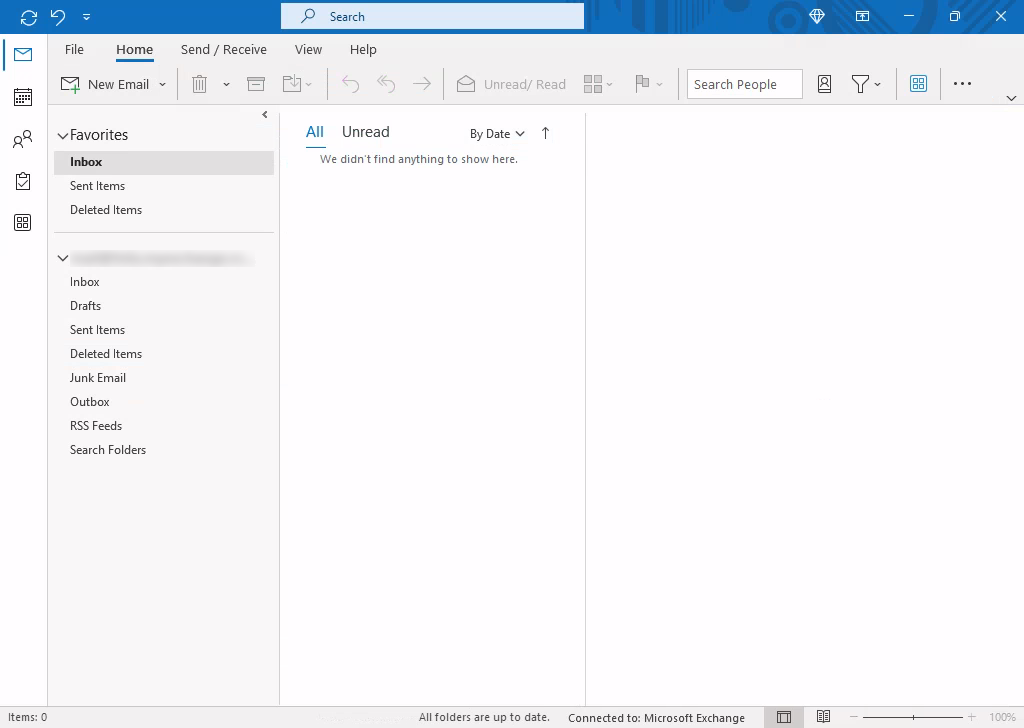
Working with shared folders¶
Note
Previous limitations of cached shared folders no longer apply.
Using special characters in passwords¶
By default, Microsoft Outlook and other Windows applications do not support UTF-8 for usernames or passwords. To enable UTF-8 support, follow these steps:
- Open the Region Settings window by running
intl.cplin the Windows Run dialog (Win + R). - Navigate to the Administrative tab and click .
- In the dialog box, check the option labeled Beta: Use Unicode UTF-8 for worldwide language support.
- Restart your computer to apply the changes.
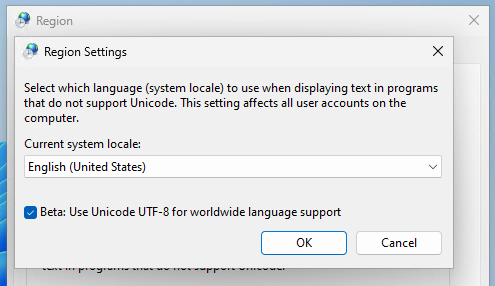
Once the system has restarted, Outlook will be able to use passwords containing Unicode symbols.
Alternatively, you can enable Modern Hybrid authentication to address this issue without modifying system settings.