Configuring Mozilla Thunderbird¶
Thunderbird provides a wizard that tries to lookup and suggest configuration values for the incoming and outgoing server.
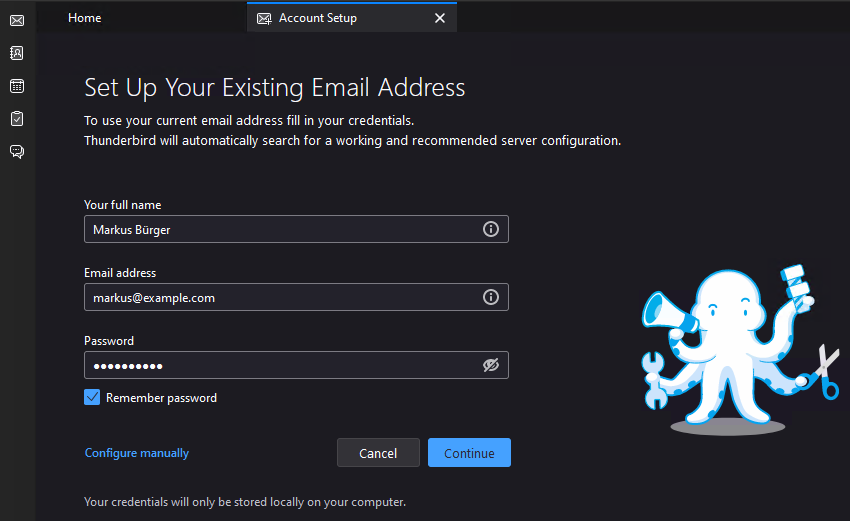
Note
At this time Kopano Cloud does not fully support the automatic configuration of Thunderbird. Instead, the account must be configured manually.
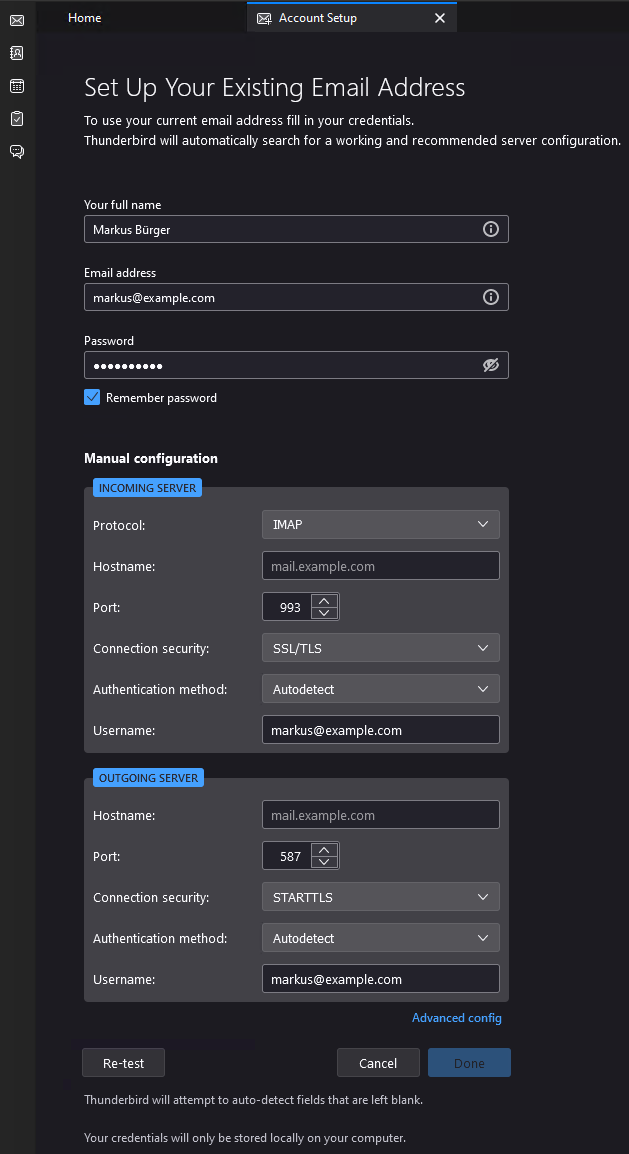
- First the hostname needs be set to mail.myexchange.rocks.
- Then the incoming server needs to use SSL/TLS on port 993.
- After that, the outgoing server needs to use STARTTLS on port 587.
- After all settings have been entered, please select . This allows the account to be created
- Lastly press the button to complete the Thunderbird set up.
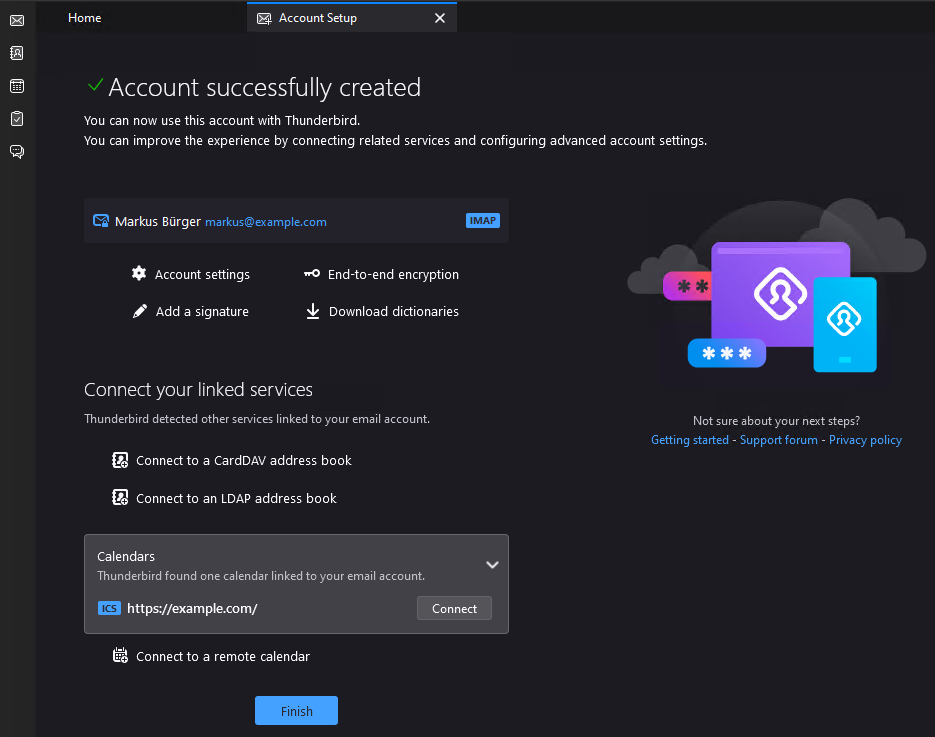
Now the account can send and receive mails. Features like the calendar or contact access for Thunderbird are currently not offered by Kopano Cloud. Some users though have had positive experiences using TB-Sync, which is a Thunderbird addon that allows users to gain access to these features through ActiveSync.